by
Marko Rüterbories
| Aug 31, 2010
OpenEdge Architect is a powerful and very complex tool. I’ve been working with many developers over the last couple of years that felt like being forced to move to this tool – very often the GUI for .NET is the reason why many developers leave the save harbor of the AppBuilder or whatever the editor of choice has been. OpenEdge Architect is based on Eclipse – which still is a majority contribution from IBM and big blue has spend a lot of effort to optimize the developer’s productivity when working with the tool and especially when writing code. I know that beginners may not want to believe this – but for me personally the OpenEdge Architect or Eclipse is the favorite editor for every text based file format, including ini files, batch files, xml and html – and of course ABL source code.
One key to this productivity are keyboard shortcuts. A developer writing code has roundabout 10 fingers on the keyboard. How many of your fingers do you have left to punch around the mouse?
I’m sure every developer has his own personal favorites of Eclipses or OpenEdge Architects keyboard shortcuts, so here’s my list – sorted by subjective relevance:
CTRL-Shift-R: Open Resource (using matchcode), when matches are found, use cursor-down to move directly into the list and select file to open using Return key (no mouse action required). Default matchcode will be taken from current selection in active editor.
CTRL-O: Quick Outline (using matchcode), when matches are found, use cursor-down to move directly into the list (tree view) and select a code section and jump to this section using the Return key
CTRL-Shift-C: Check syntax
CTRL-. (CTRL and then dot): Jump between errors, will also jump between case warnings
CTRL-S: Save (and compile)
CTRL-/ (CTRL-Shift-7 on German keyboard): Toggle Line-Comment
ALT-Shift-M: Insert new method
ALT-Shift-Y: Insert new property
ALT-Shift-P: Insert new internal procedure (including AppBuilder markup if required)
ALT-Shift-F: Insert new user defined function (including AppBuilder markup if required)
CTRL-M: Toggle between maximized and normal editor size (affects the currently open editor)
CTRL-3: Open view, menu item, switch to editor, … almost everything
and finally if you want more:
CTRL-Shift-L: Lists keyboard shortcuts:
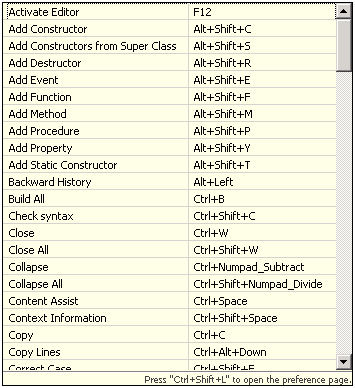
Of course all these hotkeys can be re-configured to fit your personal preferences. I personally prefer to keep them as they are. I’m working right now with more or less 15 different workspaces for our own products, customer projects and simple try out (and often throw away) workspaces. Multiply that by 3 for my desktop PC, the laptop and the netbook I’m working on during different times… I really don’t want to export and import too many settings to all of these workspaces…